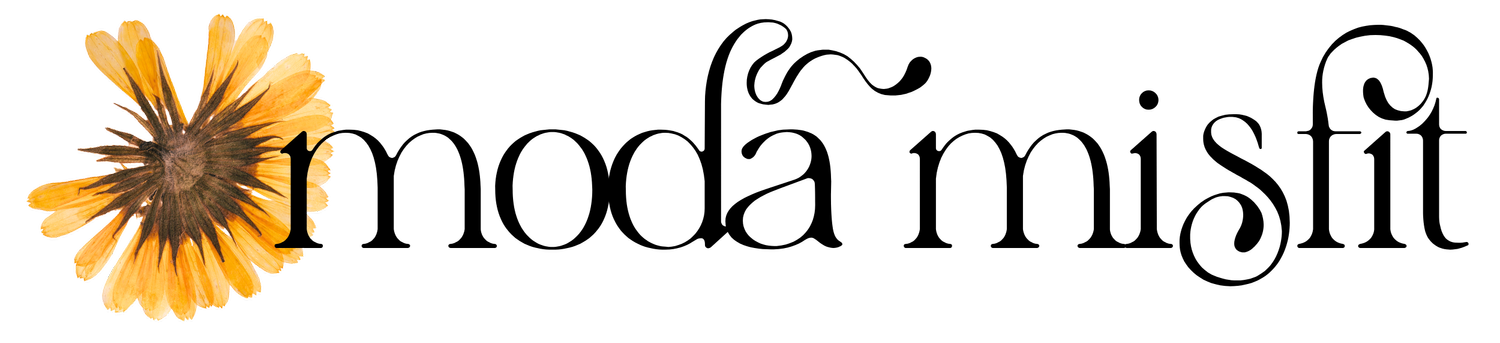How to Shop for Decor Using a Moodboard
Living Pretty Ep2: How to Shop for Decor | Canva Mood Board Tutorial for Interior Decorating
Hey pretty! You want to know how to get started on home decor, but you you feel totally overwhelmed and lost when you go shopping for interior decor. I get it! This Canva tutorial will show you how to make a mood board so you can feel more inspired, organized and ready to take on your diy decor.
If you’re looking for organizing tips for your home decor process, how to furnish a house, how to find your decorating style for your home, and how to take the mystery out of decorating your home, this video will walk you through how to use Canva to organize your shopping and create cohesive interior decor in your home.
_________
↓ Wanna read the episode? ↓
When it comes to your home decor, do you want to feel more organized and have some sort of idea as to how the things you’re shopping for will actually look together in your space?
It’s so hard to keep track of all the things you want to buy. You feel disorganized, overwhelmed… I’ve been there.
So if you want to defeat the overwhelm, watch this video (Helo will too)… Watch this video for a quick tutorial on how I use Canva - a free online program to make mood boards of all the products I’m thinking about buying when I’m working on an interior styling project.
My name is Steffi and I’m the creator of the style blog Moda Misfit. You’re watching my YouTube channel Living Pretty, the place for apartment styling tips and inspiration. Just because you rent your space, doesn’t mean you can’t own your style. So let’s find the power in the pretty! Because your style is pretty powerful.
Every time I help someone decorate their home, I always start with a moodboard in Canva. And it’s just a really great way to keep track of things and also see how things come together. So let’s dive in and I will show you how to make one!
Before we get started, I want to let you know that there is no need for you to take notes during this tutorial. I’ve created a free checklist you can download with all the steps you need to start using Canva to plan and organize your interior decor. So I’ll link to the checklist in the description below.
Now let’s get started with the tutorial!
So to get started, you’re going to go to Canva.com and just create an account. And like I said, it’s totally free. So let’s see… I already have an account, but I’ll show you just how easy it is to sign up. So let’s see…. steffi@modamisfit.com… and this is what the site looks like. So you can choose one of these. I recommend choosing Poster so you have a good amount of space for creating your moodboard.
I do want to show you an example of what this can look like. This is a board that I put together for a previous client of mine, and they wanted a living room refresh. And so I put this board together for them and - let me scroll back up - so if you’ll notice, I also actually included photos of their living room from different angles based on the products that I was putting together for that angle of the room, and that just helps visualize the actual pieces in that spot. So it gives you just kind of a good overall picture for that corner of the room.
So now let me show you how you can do this!
So it just so happens that I have been wanting to do a bit of an interior decor refresh for my own apartment, so I’m going to walk you through how I would do this for myself.
And as you can see, I have an image of my apartment right here, just to act as a reference so that when I’m putting products on this board, I can kind of get an idea as to how they would look with my existing space.
And as you just saw, all I did was drag the image over to Canva (super easy). I’m actually going to use two pictures from my apartment just because I want one that is mostly of the bed - because that’s the main thing I want to decorate - and then I also want a wider shot because I live in a studio, and basically if I change one thing in one area it affects the whole place.
So now that I have these photos as my reference shots, I can start shopping. And it just so happens that I have been eyeing this particular quilt from Target, and it’s on sale for $45, so hell yes.
So what I’m going to do is I’m going to grab a picture of this lump of caramel goodness and drag it to my desktop. Now as you can see, some websites make it really hard to drag a photo over to your desktop, so in that case all you have to do if you’re using a Mac is, on your keyboard, press command + shift + 4, and that will make your cursor look like this, and you can just take a screenshot.
If you’re using a PC, I’m so sorry - I’m not sure how you do that. If I figure that out, I’ll put that in the description below. [Click here for how to take a screenshot on a PC!] But on a Mac, that’s how you do it. And when you take a screenshot, it automatically appears over on your desktop, so now that image is all set to be dragged over to my board in Canva.
And now I’m just going to crop it down a little bit so there isn’t some extra space, and I’m going to put this right underneath the bed shot so I can really see it up against my actual bed.
So now that I have the screenshot in my board, there’s one more thing I want to do that will help me keep track of the item and make it easy for me to return to it, and that is to copy the link, go back into Canva, select the image, and then click this little link icon and put the link there and press apply.
That makes it so that not only do I have all the images that I want in this board, but also the links so that I can easily go back to the item if I want to.
So from here, it’s just a matter of continuing to shop, and find things and put them on the board along with their links. And I’m not going to make you watch me shop online for hours, so I’m going to do a little speed-through of this process, just so you can see what it looks like and then see what the final board looks like as well.
Before I jump into the speed-through of my mood board creation process, I want you to tell me in the comments, when it comes to being organized and keeping your sanity when it comes to decorating your home, what is your biggest struggle? Tell me below in the comments!
And here it is, now I have a mood board filled with some accessories that I’m thinking about buying for my apartment, to give it just a little bit of a refresh.
And the final step once you’ve done this is to download it. So I select “PDF standard” and just go ahead and click download.
So now I have this cute little PDF of my moodboard that I can just have saved on my desktop, I can send it to people, and I just have it to refer to as I shop.
And remember what I said about adding links to the items? Well, this is where that comes in handy. So now, if I want to return to one of the items that I’m thinking about buying, all I have to do is click it and there’s the item.
So there you have it, that’s how you create a mood board in Canva of the things that you’re thinking about buying for your home.
For more interior styling inspiration, follow me on Instagram @moda.misfit. Also lots of kitty content.
And if you liked this video, please let me know by liking it below and sharing it with your fellow apartment dwellers slash interior style enthusiasts.
And if you want to stay up to date on all the upcoming Living Pretty episodes, then be sure to subscribe and hit the bell to be notified when a new episode goes up every week.
Happy styling my friend! And remember, your home is destined to be pretty. And you’re pretty powerful.
Happy styling, my friend. And remember, your apartment is destined to be pretty. And you are pretty powerful.
_________
↓ RESOURCES MENTIONED IN THIS VIDEO: ↓
FREE Making a Moodboard Checklist: https://view.flodesk.com/pages/5dd333ea58edc10026bf8b2f
Canva: https://canva.com
How to Take a Screenshot on a PC: https://www.digitaltrends.com/computing/how-to-take-a-screenshot-on-pc/
More FREE interior styling resources on Moda Misfit: https://www.modamisfit.com/freestuff
__________
↓ Moodboard examples on Moda Misfit: ↓
Boho Bedroom Recipe: How to Create a Fun and Shamelessly Colorful Room // https://www.modamisfit.com/modamisfitblog/boho-bedroom-recipe-how-to-create-a-fun-and-shamelessly-colorful-room
9 Ways to Embrace the Witch Aesthetic // https://www.modamisfit.com/modamisfitblog/ways-to-rock-the-witch-aesthetic-in-spring
Interior Refresh: How to Make Your Home Decor Pop with Gold Accents // https://www.modamisfit.com/modamisfitblog/interior-refresh-making-your-home-decor-pop-with-gold-accents
__________
↓ Music used in this video: ↓
Still Awake by Ghostrifter Official https://soundcloud.com/ghostrifter-of...
Creative Commons — Attribution-ShareAlike 3.0 Unported — CC BY-SA 3.0
Free Download / Stream: https://bit.ly/still-awake
Music promoted by Audio Library https://youtu.be/6s1z_r_kVjU
__________
TWEET THIS VIDEO: https://ctt.ac/8d3i4
Come say hi to me on social!
Instagram: @moda.misfit
Facebook: facebook.com/modamisfit/